Compare Two Text Files Online (Free & Secure)
By Diff Guru on October 27, 2025
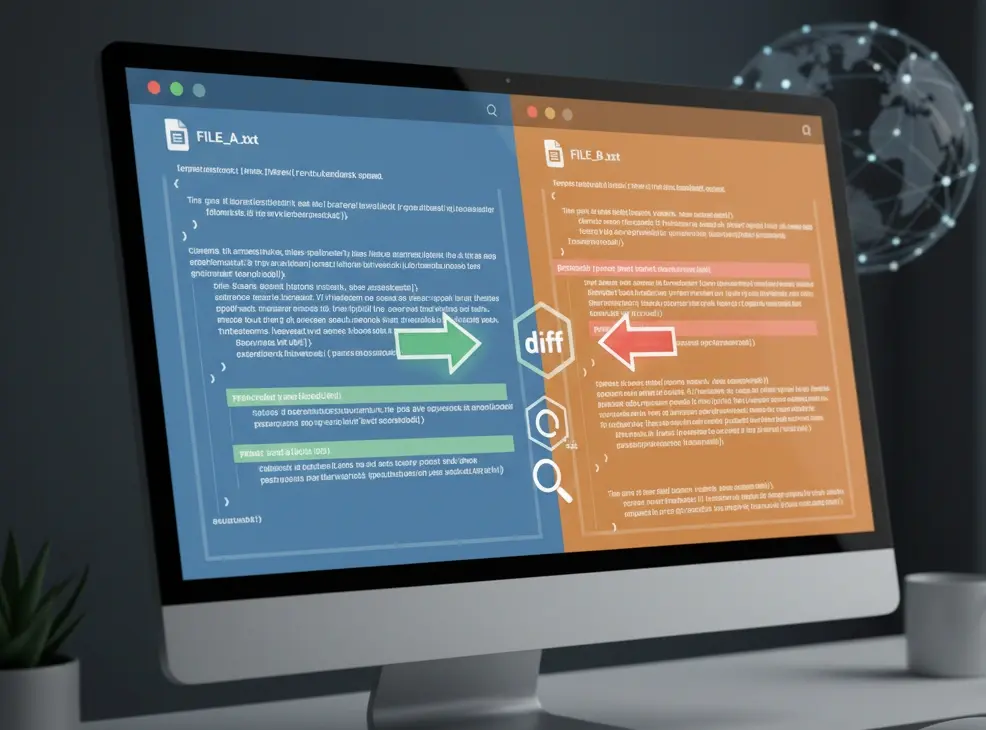
You have two versions of a text file, and you know something is different-a single line in a thousand-line configuration file, a subtle wording change in a contract, or a bug in a code snippet. Manually scanning for that change is a recipe for a headache. The solution? A text comparison tool, also known as a diff checker.
This guide will walk you through how to compare any two text files online, with a focus on doing it for free and, most importantly, securely.
Why Use an Online Diff Checker?
While desktop software exists, online tools offer incredible convenience:
- No Installation: Nothing to download or update. Just open a web page.
- Instant Access: Use it from any computer, anywhere, at any time.
- Simplicity: The best tools are designed for one purpose and do it well, without a complex interface.
The Security Factor: Not All Online Tools Are Safe
Here’s the most critical part: when you paste your text into a website, you need to know where it's going. Many online diff tools upload your data to their server to perform the comparison. This is a major privacy risk for sensitive information.
The safest tools perform all their work on the client-side, meaning directly in your browser. Your data never leaves your computer.
A simple test for a client-side tool is to load the webpage, disconnect from the internet, and see if it still works. If it does, you can be confident your data is staying local. (Spoiler: Diff Guru passes this test with flying colors).
How to Compare Text Files: A Step-by-Step Guide
Using a secure, client-side tool like Diff Guru is incredibly straightforward. Here’s how you can find the differences in your files in under a minute.
Step 1: Open the Diff Checker
Navigate to the Diff Guru homepage. You’ll be greeted with two clean input panels: "Original text" and "Changed text."
Step 2: Input Your Text
You have two easy ways to get your text into the tool:
- Copy and Paste: Simply copy the content from your first file and paste it into the "Original text" box. Do the same for your second file in the "Changed text" box.
- Open a File: Click the "Open file" button above each editor to load a file directly from your computer. This is perfect for
.txt,.json,.html,.py, or any other text-based file.
Step 3: Find the Differences
Click the large green button labeled "Find Differences Instantly." The comparison results will immediately appear below the editors.
Step 4: Analyze the Results
The results are displayed in a clear, side-by-side view:
- Lines that were removed from the original text are highlighted in red.
- Lines that were added to the changed text are highlighted in green.
- Unchanged lines are shown with a plain background for context.
For even greater clarity, Diff Guru provides intra-line highlighting, which pinpoints the exact characters and words that were changed within a modified line.
Step 5 (Optional): Merge Changes
If your goal is to combine the two versions, you can use the merge buttons that appear between changed blocks. This allows you to selectively move changes from one side to the other until you have your desired final version.
Conclusion
Comparing text files online doesn't have to be complicated or risky. By choosing a free and secure client-side tool, you can get instant, accurate results without ever compromising the privacy of your data. The next time you need to spot a difference, you'll know exactly what to do.
